|
Access to recently used sites
A handy feature of the iPhone Apple Safari Internet browser is when you start to type the web address you want a drop down list appears of past addresses you have visited. If you see the internet web address you want just touch it and it loads that website. It saves you having to type it out again.
How do I e-mail a web address
If you find a website you really like on your iphone and want to send it to a friend via e-mail or text just double tap in any spare white space at the end of the web address. You will get the options Select, Select All and Paste. Choose Select All. Then the Cut Copy Paste menu appears. Touch Copy. Open up and e-mail or text. Double tap the screen and choose Paste.
The Double tap zoom and centre
This is a neat trick. If you are reading a news website or a different type of website with a lot of text just double tap a section of text you want to read. The Safari Internet browser zooms into that text and centres it in the screen.
The Picture double tap
If you double tap an image on a web page it will centre the image and if it is small zoom in.
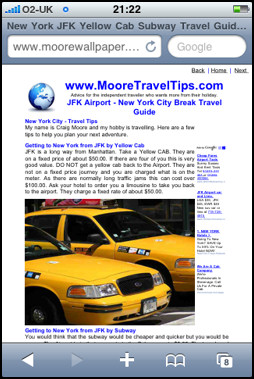
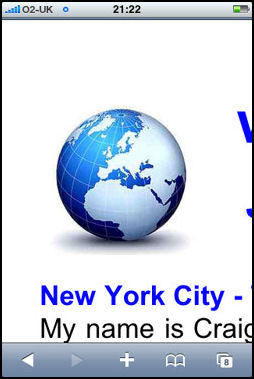
Double tap the top
If you have been reading a long section of text on a web page and you want to get back to the top all you have to do is double tap the screen under the digital clock at the top of the screen. If you want to see the web address bar as well double tap the grey top bar.
Pinch Zoom
You can use your thumb and forefinger in a pinching movement to zoom out. To zoom in do the opposite. Move your fingers apart.
Scrolling
The apple mobile Safari internet browser hides the scrollbars on the page, until you start scrolling with your fingertips to drag pages up or down. You can also flick up or down to scroll faster. Tap the page at any time to stop the scrolling.
Zoom to a column
You can zoom into text columns as well as pictures. Double tap on the column to zoom in. Double-tap again to return out of the zoom.
Examining the URL
To have a look at a link's destination web address, touch and hold the link for a few seconds. You can also do this with images to see if they are linked. If a link appears and you don't want to activate it, just slide your finger away until the destination text disappears.
You can make a phone Call from Safari
If you find any phone numbers on a website you would like to call, you do not need to jump to the phone app. Just tap on the number, and the iPhone will dial it for you immediately
Instant full stop
When typing on the iPhone, double tapping the space bar at the end of a sentence automatically enters a full stop (period) followed by a space. No need to press "123" button to get to the numbers and symbols page where the period typically resides. This trick really increases typing speed.
|